- Advertisement -
In order to register online, you first need to create a CampusVue Kenyatta University Student Portal Account. Please follow the steps below to register for the account:
- Navigate to https://portal.ku.ac.ke
- Click on the ‘Student Portal Homepage ‘ Link displayed.
- On the students’ portal login page, click on the link ‘Create a New Account’ and the page will appear as shown below.
- Enter your registration number in Student ID Field as explained below.
- Enter your first name
- Enter your last name
- Enter your place where you were born. (This will be your secret question to reset your password). Then click on ‘Next’
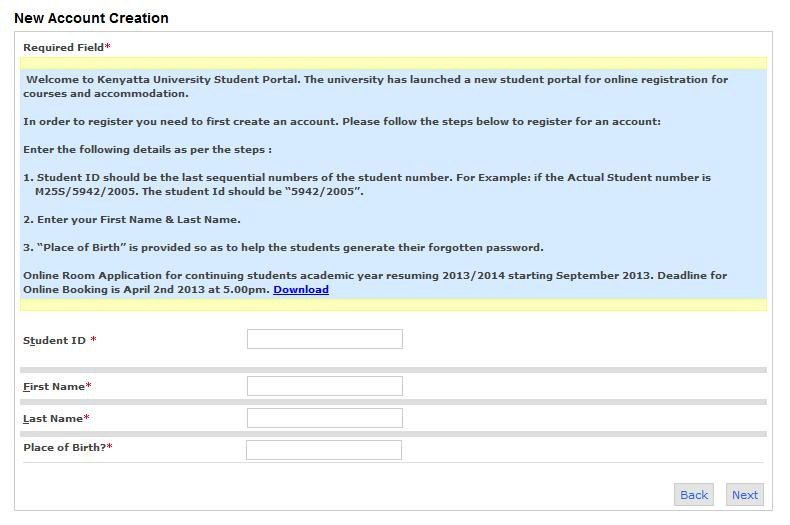
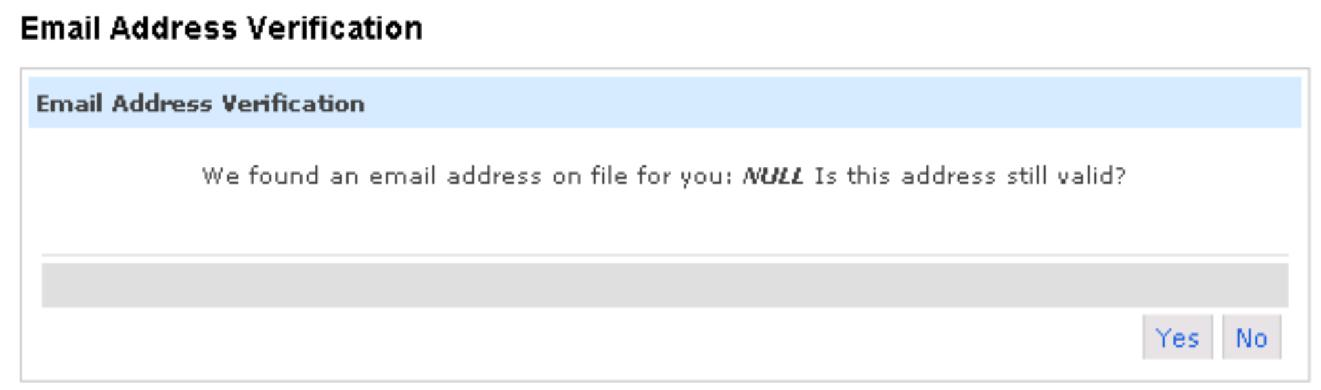
- Click on ‘Yes’. Once you are logged in, kindly update your profile will all the correct information, email address, telephone number etc.
- Your username will be provided as shown below:
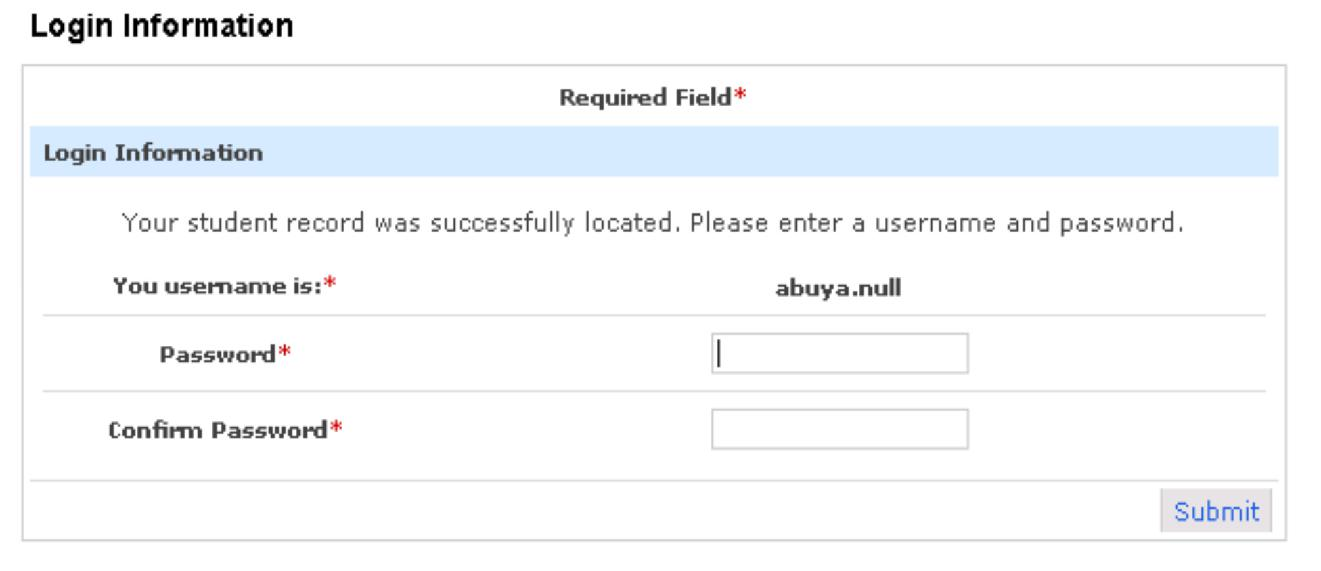
- Make a note of your username and pick a password. Enter the password twice once in the Password field and the second time in the Confirm Password filed. Click in Submit. Write down the username allocated and the password you picked below:
Username: _______________________________________
Password: ________________________________________
- You will get a verification email if your account is valid. Students who do not have a valid student email account, the account will be automatically activated. (Please click “Student Portal Login” to continue)
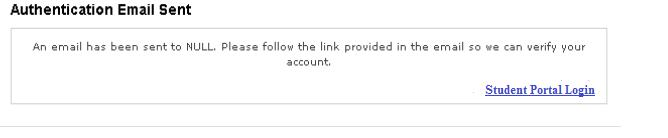
- Congratulations!! You have successfully created an account in the CampusVue Portal. Make sure you remember your Username and Password.
For any further clarifications or for any errors encountered, please raise an ICT Support Ticket on http://support.ku.ac.ke or via email at [email protected]





























[…] How To Check Your Grades Using Kenyatta University Student’s Portal […]